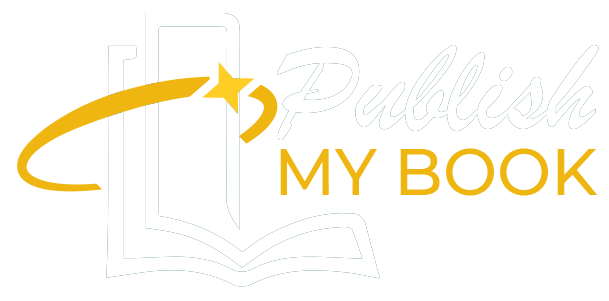Let’s face it, nothing compares to the aroma of a freshly published book. But life has changed fast. These days, carry our worlds in our pockets. That includes our libraries. If you’re someone who loves reading, whether it’s a gripping mystery novel, a beautiful children’s book with vivid illustrations, or a new indie release from your favorite self publisher, you’ve probably come across the Kindle app. How to buy ebooks for kindle app, But here’s the thing… Buying eBooks for the Kindle app isn’t always as intuitive as it sounds. Especially if you’re new to the world of digital reading or you’re transitioning from physical books to eBooks for the first time. Maybe you’ve tried tapping the Kindle app to buy a book and ended up in a loop of confusion.
You’re not alone. This guide will walk you through how to buy eBooks for the Kindle app like a pro without the tech headaches. Whether you’re on an iPhone, Android device, tablet, or laptop, we’ve got you covered. Plus, if you’re a self publisher looking to understand how your readers access your work, or you’re simply browsing for beautifully illustrated children’s books, understanding the Kindle ecosystem is a must. Let’s take the mystery out of digital book buying and turn you into the savvy eBook shopper you were born to be.
Step 1: How to Buy ebooks For Kindle App: Understanding the Kindle App
How to buy ebooks for kindle app: First of all, reading Kindle books does not require a Kindle device. That is the Kindle app’s greatest feature.
It’s available for:
- iOS (iPhone/iPad)
- Android phones and tablets
- Windows and Mac computers
Once installed, the app syncs across devices. That means you can read a few chapters on your phone during your commute, then pick up exactly where you left off on your tablet at home. Many self publishers distribute their work exclusively through Amazon because it taps into this very ecosystem. That includes fiction, nonfiction, graphic novels, and children’s books with full-color illustrations.
Step 2: Why You Can’t Buy eBooks Inside the Kindle App
How to buy ebooks for kindle app: Here’s the part that trips people up. Due to app store policies (especially Apple’s), you can’t buy eBooks directly inside the Kindle app on mobile devices. Frustrating? A little. But there’s a simple workaround. You just have to make the purchase through a web browser instead of the app.
Step 3: How to Buy eBooks for the Kindle App (Step-by-Step)
On Your Phone or Tablet
- Open your web browser (Safari, Chrome, etc.)
- Go to Amazon
- Log in to your Amazon account
- Search for the book you want (e.g. “best children’s books with illustration”)
- Click Buy Now with 1-Click
- Choose which device/app to send it to (e.g., “John’s iPhone Kindle App”)
Once purchased, the eBook will instantly appear in your Kindle app library.
How to Buy ebooks For Kindle App: On Your Computer
The process is almost identical:
- Visit Amazon
- Log in
- Search for your book
- Select the Kindle edition
- Click Buy now
Pro Tip: You can also buy eBooks as gifts for others if you’re supporting an indie self publisher or gifting a children’s book to a young reader.
Step 4: Finding the Best eBooks (That You’ll Actually Love)
Now that you know how to buy, the next question is what to buy. Amazon’s Kindle Store is massive, sometimes overwhelming. Here’s how to find gems:
- Search by niche: If you’re into indie fiction or memoirs, try phrases like “top indie Kindle books 2025”.
- Check the “Look Inside” feature: Preview the writing, formatting, or illustrations especially important for children’s books.
- Explore curated lists from trusted blogs, YouTubers, or even Reddit book communities.
If you’re a fan of unique voices, look out for books from self publishers. These authors often offer fresh, untold stories that big publishers overlook.
Step 5: Buying Illustrated Children’s Books on Kindle App
Yes, the Kindle app supports images and children’s books with illustrations can look stunning, especially on tablets. When buying children’s eBooks:
- Opt for full-color devices (like iPads or Fire tablets) for better image quality.
- Always use the preview function to ensure the formatting looks good.
- Choose authors who specialize in children’s publishing many self publishers do remarkable work in this space.
Buying a bedtime story for your child while on the go has never been easier or more beautiful.
Step 6: How to Buy ebooks For Kindle App: Support Self Publishers One Click at a Time
Behind every indie eBook, there’s often a passionate self publisher who wears many hats: author, editor, marketer, even Book Illustration. By purchasing these eBooks through the Kindle app, you’re supporting creativity directly. Leave a review. Share the book. Recommend it to friends. Your small action could launch someone’s literary dream.
To sum up, how to buy ebooks for kindle app: Buying eBooks for the Kindle app might have seemed confusing at first, but now? You’ve got it down. Whether you’re a parent searching for a beautifully illustrated children’s book, a fan of indie fiction exploring new self-published voices, or simply someone who loves reading from your phone, the Kindle app is your gateway to a whole universe of stories. So go ahead, open your browser, snag that eBook, and let your next great read begin.